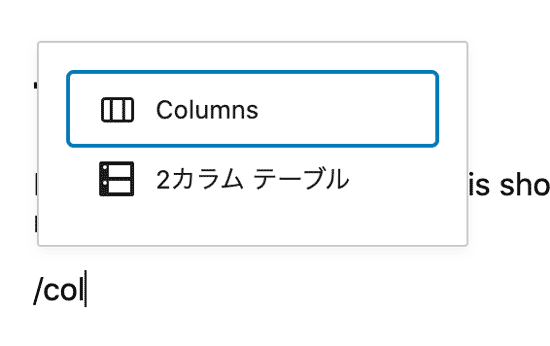The block editor makes it pretty easy to add blocks anywhere you want to. The little “+” button is all over the page.
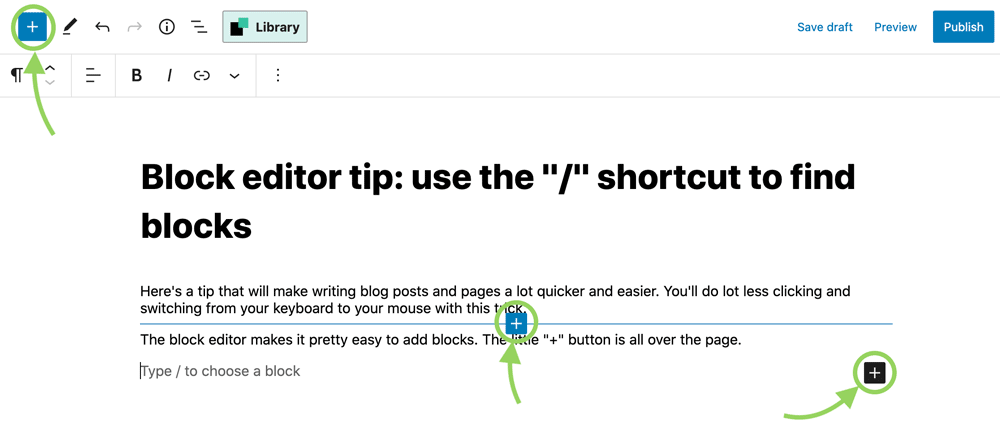
But after you click it, there’s a little more work before you get to the block you want. Sometimes it won’t be in the little menu that shows you recently-used blocks. So you’ll have to search for it.
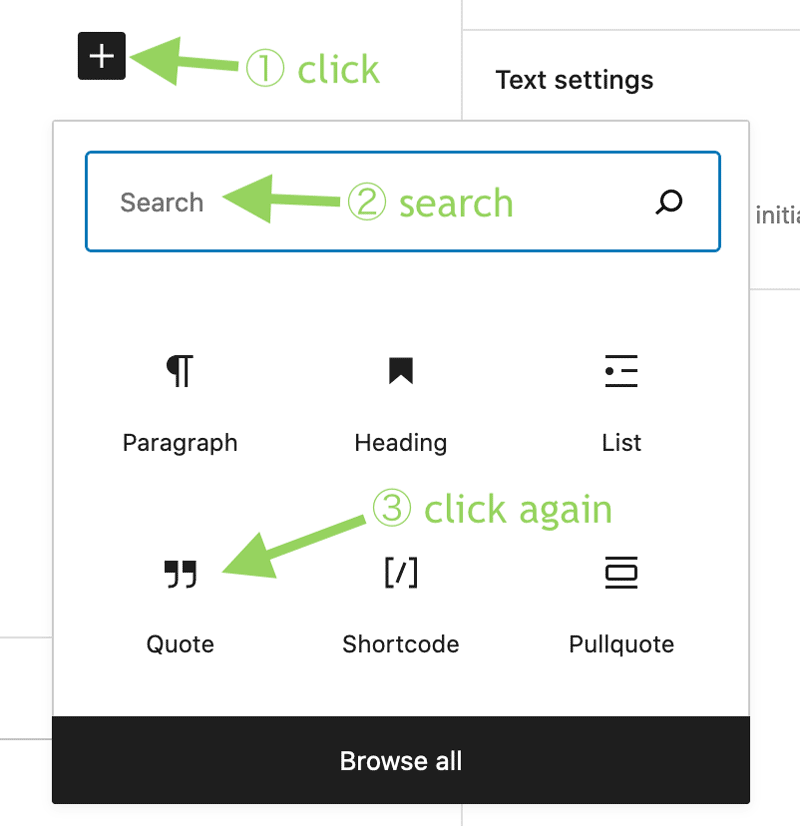
The “/” shortcut
But if you take advantage of this shortcut, you’ll do lot less clicking, and less switching between your keyboard and mouse.
Just click into an empty paragraph (i.e. a new line), and type “/”.
As soon as you do that, some useful blocks will pop up. Start typing to search for the block you want to use.
Use the arrow keys to move up and down in the menu,
and click “enter” to start using the block!
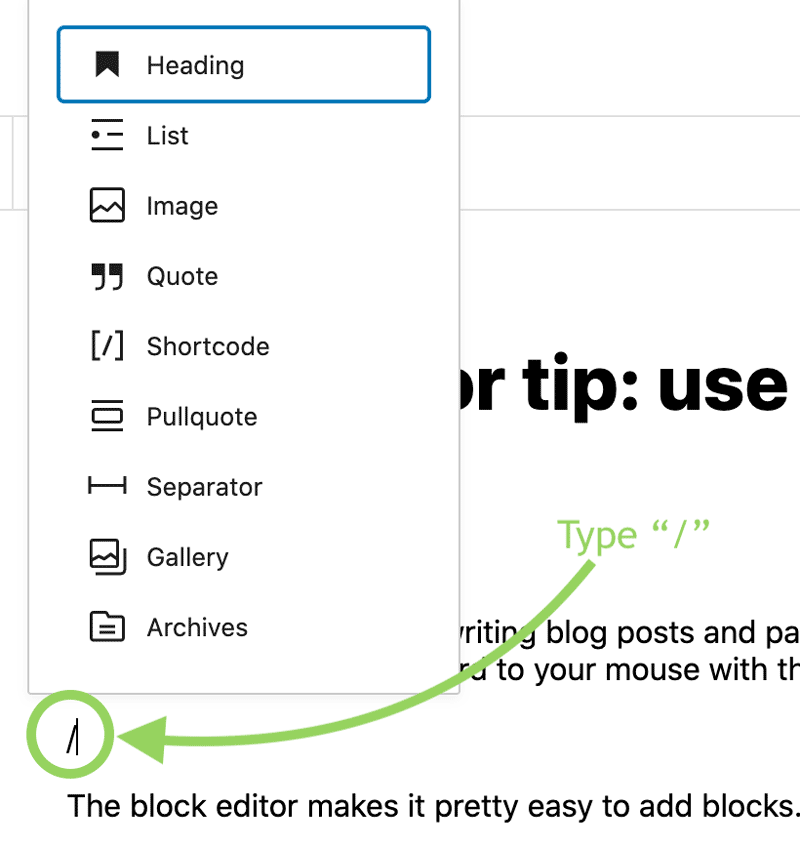
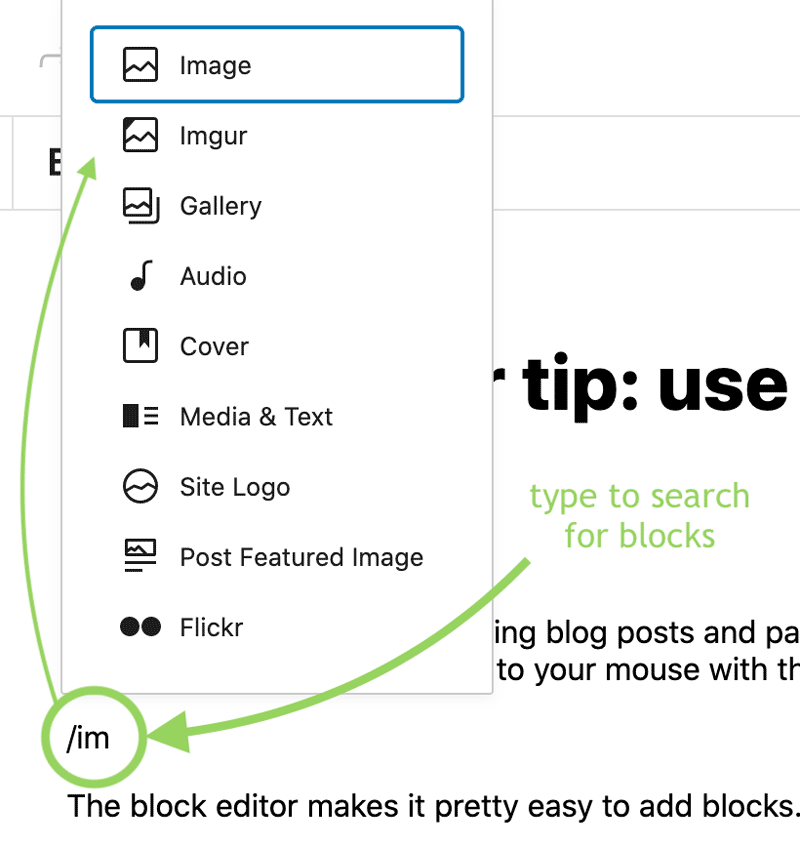
Column blocks
In addition to images, I often find myself using this shortcut to add column blocks.